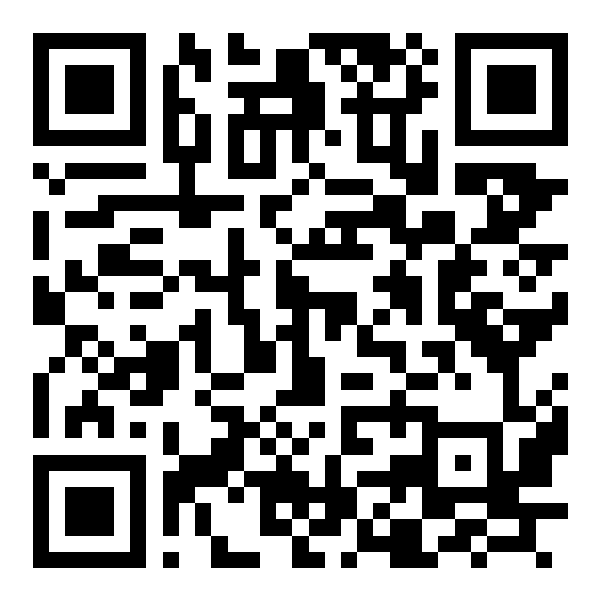How to Make Your Smartphone Your Best Editing Tool

It's easy to find excuses when a big project's coming up: "I don't have the right tools," or "I don't have time to stop and create." But what if you already have the right tools for creating on the go? OPPO is always looking for ways to make life easier, and of course, basic editing features have been a smartphone staple for a while. Thankfully, ColorOS 14 is taking some to the next level.

If you're looking for a powerful editing tool, there's probably one right in your pocket. And there's more good news. You don't even need to scour through the Google Play Store to find the precise app you need. With ColorOS 14, your device comes loaded with in-built editing functions and a bunch of features designed to give you a portable studio in your pocket.
Whether it's photo editing, touch-ups, revamped Notes, or something more creative, your OPPO device has you covered. All you need is a smartphone in your hand and an idea in your head. Here's why:
The Portable Photo Studio
Of course, ColorOS 14 comes with all the standard photo tools you know and love—filters, touch-ups, lighting effects, etc. But while you work your magic manually, OPPO's advanced AI works its magic in the background. The intelligent Portrait Expert Engine knows the best picture ingredients and will alter light and shade without becoming too intrusive. It's all designed to result in clearer, inclusive, and more natural-looking subjects.
But what if you love the subject but dislike the background? Smart Image Matting allows you to extract the person (or animal) to the File Dock, where it can be used for other purposes. Make yourself stand out from a group photo, save a stunning selfie, or select the perfect star for a poster (more on that later). With intelligent face and character recognition, OPPO wants you to be the star.
Instead of limiting yourself, you can also utilize OPPO's Photo app to edit videos, add text, adjust the playback speed, and trim their duration. This provides a quick and convenient way to enhance your vacation clips with extra creativity.
A New Way to Take Notes
Whether you're making a shopping list, jotting down some ideas, or taking memos from a meeting, the Notes app is incredibly useful. Now, it's even more useful. ColorOS 14 has revolutionized the Notes app, bringing a bunch of smart creativity features.
Take a screenshot, and Smart Touch will automatically scan and precisely extract images and text displayed with just one tap, eliminating the need for manual selection and awkward editing. Use the stored content to quickly create notes featuring the images, text, or files. It's a quick and easy method to spice up and enhance your note-taking in no time. Also, it's perfectly functional across devices, so you can send your work between your smartphone, tablet, and PC super conveniently.
Creativity on Your Side
Remember Smart Image Matting? More than an editing tool, this feature unlocks so many creative opportunities. Cut out a kitten and make a flyer for pet adoption. Cut out a DJ and make a poster for an upcoming gig. Cut out your friends' OOTD and make a fashion style guide. There are tons of possibilities.

In case you didn't know, you can always count on Google Photos to back up your memories, making your editing connected wherever you are. Right, we said you can have a portable studio, and we mean it. And it goes both ways—you can transfer images between your phone, tablet, or PC easily once you're ready.
Hopefully, these hacks have demonstrated how your OPPO device can become your best editing tool. No need for third-party apps—ColorOS has everything you need! Click here to find out about other fabulous features and stay tuned for more.